If Aftershoot “Didn’t work” for you, read this.
A gentle guide for photographers who thought Aftershoot AI didn’t work for them.
Stop Fighting Aftershoot: Why Your AI Edits Look Wrong (and How to Fix It)
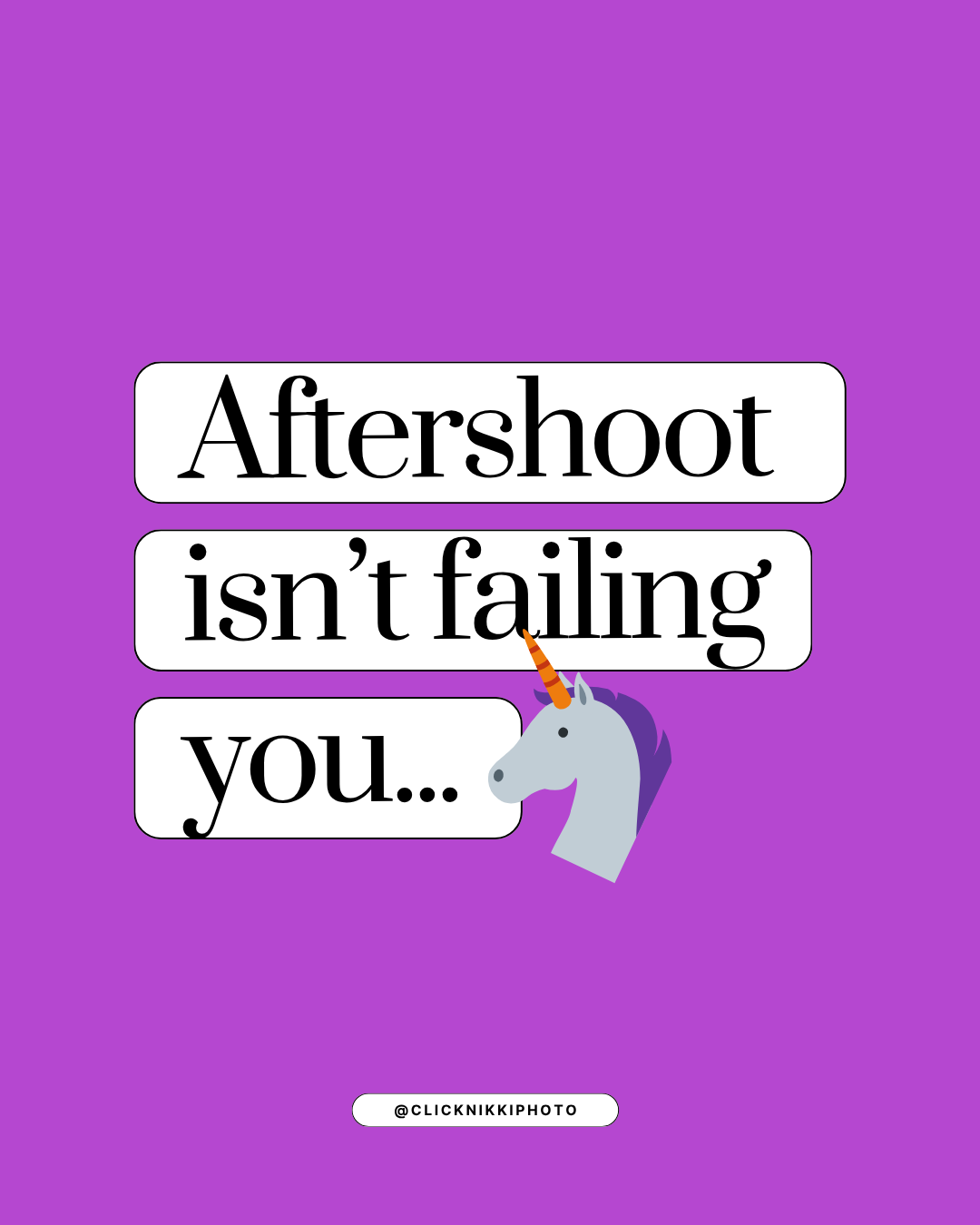
If Aftershoot hasn't worked for you, odds are you didn’t set it up right. No shade, just speaking from experience lol. It’s not because you’re bad at tech or because the web-based AI program “isn’t there yet”… it might just be because most photographers jump in expecting Instant Pot magic from a Crock-Pot tool.
AI editing isn’t plug-and-pray. Aftershoot is no different. It’s systems, data, consistency, and refinement.
The good news? Once you set it up the right way (and stop feeding it the wrong inputs), Aftershoot can edit 70–95% of your gallery accurately! Even during burnout season, even deep in the wedding tunnel, even when your brain is fried and your Lightroom is judging you.
This guide walks through:
- where photographers go wrong
- how to train and tune your profile the right way
- how to test changes without wasting time
- when to adjust vs when to just edit and move on
Because if you’re stuck in “I tried it for the 30-day free trial and hated the results,” you don’t need more hype — you need clarity, tips, and guardrails. Let’s fix this.
Why Most People Fail With Aftershoot Editing

Here’s the unfiltered truth: Photographers (like me… yeah I did these things on accident) sabotage their Aftershoot (AS) results by:
- using exported JPGs to train the profile 🤦♀️
- uploading every image instead of only their best 4–5 star finished edits
- expecting improvements per gallery instead of per retraining batch
- never touching profile adjustments
- relying on Marketplace profiles without ever tuning them
- trying AI masking and getting mad Lightroom can't batch update masks
AI can’t learn if you feed it bad data. It can only mirror the level of consistency you already have. That’s why training matters — this tool rewards photographers who slow down at first so they can speed up forever after.
Start Smart: Your First Step Depends on Your Capacity
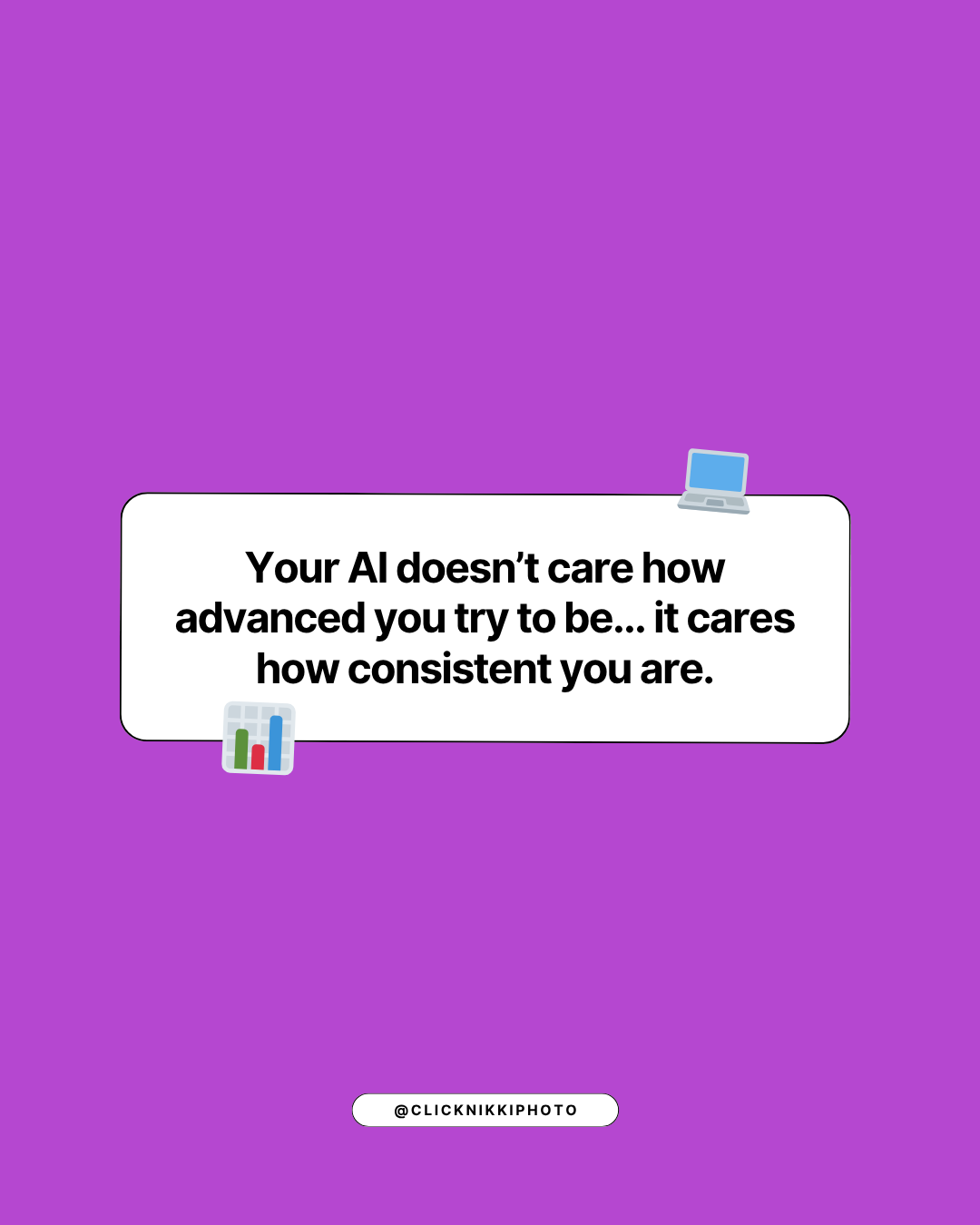
Overwhelmed? Behind? Wedding season brain? Don’t start with a custom AI profile.
Start here:
- Option 1: Marketplace profile — Fastest. Zero mental load. Get a lifesaver now, refine later. Everyone raves about Lemon + Editorial. I personally love the filmy lomo marketplace preset “Leo” by Esteban.
- Option 2: Instant Profile using your preset — If you already edit consistently with one style, upload your preset as an instant profile and test a small set of images.
- Option 3: Custom AI Profile — Only build one if you have 5k–10k polished RAW edits ready for AS to learn from.
“Pick the setup that matches your capacity — not your ambition.”
If you don’t have those numbers yet? You’re not behind. Start smaller and build. Most people try to sprint here and faceplant.
The Confidence Curve Nobody Talks About

Plan for your profile’s accuracy like this:
- 2,500 images = ~50% right
- 5,000 images = ~70%
- 9,000+ images = 90–95%
“If you demand perfection after 800 images, you’re skipping the growth phase.”
The Golden Rule of Training: Train the Catalog, Not Jpegs

Do not train AS with exported JPGs.
Aftershoot needs your real Lightroom catalog with:
- RAW files
- final edits
- star or color label filters so it learns from only the best
“This single step fixes 80% of ‘Why does it look wrong?’ complaints.”
Profile Adjustments: The Secret Weapon

Two modes matter:
- AI Correction — Aftershoot makes a prediction; you nudge it in your direction.
- Fixed Value — You override and set a consistent number every time.
If something’s always off — too bright, too warm, too crunchy — adjust in the profile, not per image. Rerun, don’t re-fix.
How to Test Edits the Smart Way

Do not test a profile on a full wedding. Use 10–50 images instead.
- Duplicate virtual copies + label by color
- Assign stars to track profile tests
- Run edits in AS, compare in Lightroom
- Use “Compare Profile” before committing
“Don’t gamble client galleries on guesswork. Test small, mess up privately, refine publicly.”
Masks, Sharpening, Texture — What to Know
Masks in AS are improving fast, but Lightroom still can’t batch-update them. If you sync incorrectly, you’ll duplicate masks.
Use “Update AI Settings” in LR to refresh masks manually. Until that changes, I still prefer Lightroom’s own masking tools.
For over-sharpening or weird texture — uncheck those sliders or set them to fixed zero.
When in Doubt: Improve Further
Each time you tweak AS edits:
Don’t expect live learning — that’s not how the model works. It’s pattern-based and learns from consistency.
If You’re Still Stuck
Use the free onboarding call. Seriously. It’s faster than YouTube spirals. If you’ve already had one, the in-app chat support can check your profile settings directly.
You’re not meant to guess your way through it.
Final Thoughts
Aftershoot isn’t trying to replace your vision. It’s trying to protect your time without sacrificing your style.
If you’re inconsistent, it’ll show you. If you’re precise, it’ll reward you. Train it intentionally, and it becomes your second brain. This is editing smarter — and reclaiming your time.
“Stop fighting tools meant to help you — and let them learn you.”
👇
TL;DR Aftershoot Cheat Sheet
- train smart, not fast. teach it from your real hand-edited Lightroom catalog (raw + finished edits). jpgs don’t count. feed it the good stuff, not the edits you feel meh about.
- start where you are. overwhelmed? marketplace profiles. consistent preset? instant profile. got 10k clean edits? go custom.
- nudge, don’t wrestle. ai correction = gentle push vs. fixed value = boss mode. tweak exposure, WB, contrast in the AS adjustment panel for your profile vs. tweaking in LR
- sandbox before chaos. test 10–50 images, not a full wedding. compare profiles, take notes, rerun. never test new settings on client deadlines.
- retrain in batches. after tweaks, hit “improve further” every ~2.5k edits. it learns over time, not per gallery. treat it like training a photo intern — consistent reps build trust.
- turn off what you don’t need. weird texture or over-sharpening? disable those sliders. masking still clunky — fix in LR if you love control.
- remember the rule. bad data in = bad edits out. opt for consistency, that's the real algorithm magic trick.
- bonus sanity tip. take the free 1:1 onboarding call. it’ll save the frustration of time spent screaming into your monitor, because the program does have a small learning curve to it.
🔥 Black Friday 2025: Edit Smarter, Not Harder
This month only, get 20% off any Aftershoot annual plan — my favorite AI editing assistant that saves me hours every week. If you’ve been on the fence, this is your sign to stop overworking and let tech work for you. You’ll never look at your Lightroom queue the same again.
Claim Your 20% Off 🔗(Offer active November 2025 • no code needed • click the button!)
✨ Keep Going: Tools, Links & Resources
🧠 Learn & Troubleshoot Smarter
Aftershoot Community Facebook Group — connect with other photographers, share wins, and get real help fast.
Aftershoot Support & 1:1 Onboarding — book a free setup call that saves hours of trial and error.
How to Customize Your AI Profile (YouTube) — visual walkthrough for tuning your profile.
💾 Free Tools You’ll Actually Use
HEIC → JPG Converter — perfect for Apple users dealing with image format issues.
Aftershoot Free Trial — 30 days free, no card required.
📚 Deep Dives & Reading
AI Editing Guide for Photographers
Bulk Photo Editing: 10 Tips to Edit Hundreds Faster
How Aftershoot’s Retouching Presets Speed Up Workflow
How to Cull Wedding Photos in Half the Time
💸 Discount & Referral
Get 20% off any Aftershoot annual plan this November using my founder referral link.
📎 Behind-the-Scenes
Read my full first impression: “An Aftershoot Review by a Chronic Overshooter.”



